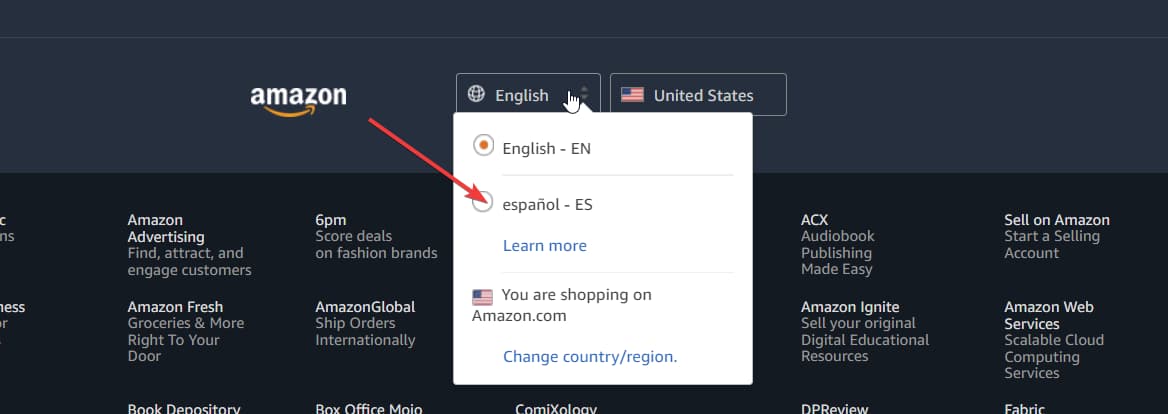Amazon is a popular online shopping platform used by people all over the world. It supports multiple languages, allowing users to shop and browse in their preferred language. If you find yourself needing to change the language on Amazon, whether due to moving, traveling, or personal preference, this article will guide you through easy steps for changing your preferred language. So, how to change language on Amazon? It’s not a problem anymore!
Changing the Language on Amazon Web
The question “how to change the language on Amazon” is googled pretty often, which indicates not all users know how to do it. We have prepared a simple guide that will help you with it.
Step 1: Log in to Your Amazon Account
So, how to change language on Amazon? First, ensure that you are logged into the account for which you want to change language on Amazon.
Step 2: Go to The Country Flag in The Navigation Menu
Look for a flag icon at the top right of your screen next to the sign-in link. This flag represents your current region and default language setting (if you need, you can change country in Amazon app).
Step 3: Choose Your Preferred Language
If your desired language is not listed there, before changing language on Amazon, try changing your region first. For instance, if you’re looking for German as an option but don’t see it listed under English (United States), switch your region temporarily or permanently based on where that particular option appears.
Step 4: Select Save Changes
Once satisfied with selecting a new preferred language from available options shown within the chosen regions’ selection list(s), click “Save Changes.” After saving changes successfully made here, when signed back into this specific account again going forward – the entire website content should be presented accordingly per selected preferences throughout the browsing experience!
Changing The Preferred Language On The Mobile App
How to change the language on Amazon mobile app? It is not complicated, either!
Step 1: Log Into Your Account Using The Mobile App
The first step of changing language on Amazon is to make sure that you log into whichever account requires its set-up modification regarding targeted linguistic inclinations.
Step 2: Accessing ‘Menu’
By tapping/clicking on three parallel lines appearing in the bottom-right area of your screen, users can open the menu. This facet is sometimes referred to as a hamburger icon.
Step 3: Select ‘Country & Language’
Upon opening the menu, you will find various options available, including “Country & Language.” Look for an icon representing a flag adjacent to or near this specific option and change country in Amazon app, if needed.
Step 4: Choose Your Preferred Language
If your preferred language is not visible in the list provided under “Country & Language,” consider modifying region settings temporarily. Then, proceed by selecting the desired linguistic preference from within these updated regional selections instead.
By following these simple steps, you can easily change language on Amazon and the Amazon mobile app. Whether it’s due to moving countries or simply wanting to browse in a different language while traveling, changing language on Amazon is quick and straightforward with just a few clicks.
Why Amazon May Change Your Language
Amazon is a global e-commerce giant that operates in various countries and languages. It offers its services to customers worldwide, making it convenient for people from different regions to shop online. However, one peculiar aspect of using Amazon is that the language displayed on the website may vary depending on your location or other factors.
Before you ask how to change language on Amazon, you can take a look at why Amazon may change your language and how you can navigate this issue.
How Location Affects Amazon Language Settings
When accessing Amazon’s website, your current geographical location plays a significant role in determining the default language settings. For instance, if you’re browsing from France, you will likely be redirected to amazon.fr, where French would be set as the primary language by default.
This localization occurs because when websites like Amazon detect your IP address or GPS coordinates while visiting their site, they automatically adjust certain aspects based on regional preferences, including language selection.
It’s important to note that although automatic redirections occur quite often with big platforms like Amazon due to geolocation-based targeting techniques used by advertisers and tech companies alike, users are not always locked into these regional Amazon language settings permanently.
Your Preferences vs Automatic Adjustments
While convenience drives many features implemented by large corporations, such as personalized advertising or tailored recommendations based on user behavior patterns, it’s also essential for users to have control over their desired experience within these environments.
For example, if someone living in France wants English (UK/US) instead of French during their shopping sessions at home without needing any complicated hacks, there are ways around such restrictions!
One option available is changing preferred browser settings manually; most modern browsers allow customization options related specifically towards managing content delivery mechanisms employed across vast networks spanning multiple territories simultaneously – like those utilized extensively throughout digital landscapes encompassing major players such as Google & Facebook alongside retail behemoths like Walmart or Alibaba Group Holding Ltd., among others.
How Your VPN May Determine The Language On Amazon
Virtual Private Networks (VPNs) are widely used for privacy and security reasons, but they can also play a role in determining the language displayed on Amazon’s website. Here’s how your VPN may affect the language settings.
IP Address Spoofing
A VPN allows you to mask your real IP address by routing your internet traffic through servers located in different countries or regions. This feature is particularly useful for bypassing geo-restrictions imposed on certain websites, including regional content availability.
When using a VPN, you have the option to choose which server location you want to connect from. Selecting a server in another country where English is spoken predominantly, such as the United States or Canada, can trick Amazon into thinking that’s where you’re located.
Language Preferences On Your Device
Apart from changing your virtual location with a VPN, some devices allow users to manually set their preferred languages within system settings.
If this preference differs from what would typically be associated with an individual residing at their actual physical location primarily because of travel-related scenarios involving work assignments abroad, etc., then browsing experiences might get affected accordingly, too – especially if relying heavily upon services provided via multinational e-commerce platforms like Amazon Inc., among others.
The Best Money Transfer Services for Working with Amazon
In today’s global marketplace, online retailers like Amazon have made it easier than ever to buy and sell products across borders. However, when it comes to receiving payments or transferring money internationally while working with Amazon, you may face some challenges. That’s where the best money transfer services come in handy.
Whether you need to send money from one country to another, exchange currencies efficiently, or receive payments directly into your bank account without hefty fees eating away at your earnings, these top-rated services cater specifically to individuals who work with Amazon.
Wise (formerly TransferWise)
- With access to over 70 countries and more than 40 currencies supported, Wise is a popular choice among freelancers and small businesses.
- Their transparent fee structure ensures competitive rates compared to traditional banks.
- You can create virtual debit cards on their platform that allow immediate use for purchases related to your business needs.
Payoneer
- Operating in nearly every country worldwide, including those often underserved by other providers, makes Payoneer an excellent option.
- They offer easy-to-use accounts designed specifically for seamlessly receiving international funds from marketplaces like Amazon.
- Using their banking network integration feature allows users’ individual local currency balances within the platform itself, offering flexibility when dealing with multiple currencies simultaneously.
WorldFirst
- Known as one of the largest non-bank foreign exchange companies globally,
- WorldFirst provides exceptional service through its user-friendly interface, catering particularly well to e-commerce sellers on platforms such as Amazon.
PayPal
PayPal is widely recognized around the world and frequently used by many individuals due to its convenience factor; however, it does not always offer competitive exchange rates if converting between different currencies.
The benefit of using PayPal lies mainly in its simplicity: most people are already familiar with how this digital payment system works, and setting up an account takes only a few minutes. Additionally, PayPal offers the option to link your bank account or debit card for easy transactions.
When selecting a money transfer service for working with Amazon, consider the fees and exchange rates and other factors such as customer support availability in multiple languages, ease of use, and compatibility with your specific banking needs.
To change your payment settings on Amazon’s website:
- Log into your seller central account.
- Go to “Settings” and select “Account Info.”
- Under the “Deposit Methods” section, choose the option that allows you to add or update banking information.
- Follow the instructions provided by Amazon to complete any necessary steps required for adding or changing accounts.
Remember always to review changes made within your financial settings carefully before saving them. Ensuring accuracy is crucial when dealing with sensitive information like bank details.
Hopefully, you now fully understand how to change language on Amazon. Changing language on Amazon is not complicated at all and won’t take longer than 5 minutes. Choosing money transfer services matters as well, so be attentive and good luck!