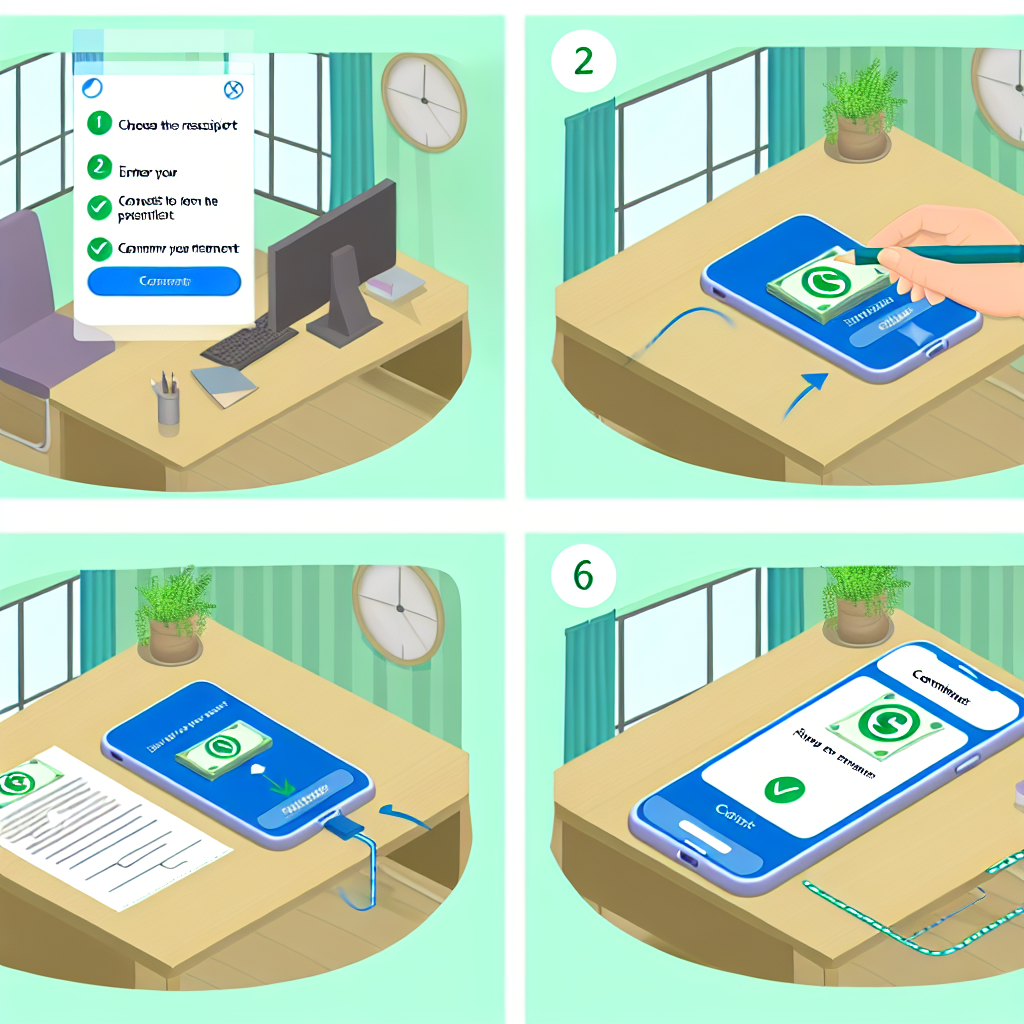Sending money through Apple Pay is a quick and convenient way to transfer funds to family and friends. It’s as simple as using your iPhone, iPad, or Apple Watch to securely send payments. Whether you need to split a bill, pay for a group gift, or send money to a loved one, Apple Pay makes it easy to make peer-to-peer payments.
**Setting up Apple Pay**
To send money through Apple Pay, the first step is to set up Apple Pay on your device. Follow these steps to get started:
1. **Open the Wallet app**: Launch the Wallet app on your iPhone or iPad.
2. **Add a card**: Click on the “+” sign to add your debit or credit card to Apple Pay. You can also use the camera to capture your card details.
3. **Verify your card**: Follow the on-screen instructions to verify your card for Apple Pay.
4. **Set up Touch ID**: If your device supports Touch ID, you can set it up for added security.
5. **Set up Face ID**: For devices with Face ID, follow the steps to enable this feature.
6. **Agree to terms and conditions**: Ensure that you read and agree to the terms and conditions for Apple Pay.
Once you have set up Apple Pay on your device, you can proceed to send money to others using this convenient payment method.
**Sending money through Messages**
One of the easiest ways to send money through Apple Pay is by using the Messages app. Here’s how you can do it:
1. **Open the Messages app**: Launch the Messages app on your iPhone or iPad.
2. **Select a conversation**: Choose the conversation with the person you want to send money to.
3. **Tap the Apple Pay icon**: Click on the Apple Pay icon in the message field.
4. **Enter the amount**: Type in the amount you want to send.
5. **Authenticate with Touch ID or Face ID**: Use Touch ID or Face ID to verify the payment.
6. **Tap send**: Click on the send button to complete the transaction.
The recipient will receive the money in their Apple Pay Cash account, which they can then use to make purchases or transfer to their bank account.
**Sending money through Siri**
Another convenient way to send money through Apple Pay is by using Siri. Follow these steps to send funds using voice commands:
1. **Activate Siri**: Hold down the Home button on your device or say “Hey Siri” to activate Siri.
2. **Say the command**: For example, you can say “Send $50 to John for dinner.”
3. **Confirm the payment**: Siri will ask you to confirm the payment amount and recipient.
4. **Authenticate with Touch ID or Face ID**: Use Touch ID or Face ID to authenticate the transaction.
5. **Complete the payment**: Once verified, Siri will send the money to the specified recipient.
Sending money through Siri is not only quick but also hands-free, making it a convenient option for those on the go.
**Sending money through the Wallet app**
If you prefer a more direct approach, you can also send money through the Wallet app. Here’s how:
1. **Open the Wallet app**: Launch the Wallet app on your device.
2. **Tap on Apple Pay Cash card**: Select your Apple Pay Cash card in the Wallet app.
3. **Tap on the “…” icon**: Click on the “…” icon in the top right corner.
4. **Choose “Transfer to Bank” or “Transfer to Card”**: Select the option to transfer funds to a bank account or debit card.
5. **Enter the amount**: Type in the amount you wish to transfer.
6. **Authenticate the transfer**: Use Touch ID or Face ID to authenticate the transfer.
7. **Confirm the transfer**: Verify the transfer details and click confirm to complete the transaction.
Your funds will be transferred to the designated account within a few business days, depending on your bank’s processing time.
**Sending money through websites and apps**
Apple Pay can also be used to make payments on websites and within apps. When making a purchase online, look for the Apple Pay logo at checkout. Follow these steps to send money through websites and apps:
1. **Select Apple Pay at checkout**: When you’re ready to pay, choose Apple Pay as your payment method.
2. **Authenticate the transaction**: Use Touch ID or Face ID to authenticate the payment.
3. **Complete the transaction**: Once verified, the payment will be processed, and you will receive a confirmation of the transaction.
Sending money through websites and apps with Apple Pay is secure and convenient, as it eliminates the need to enter your payment and shipping information each time you make a purchase.
**Security and privacy**
Apple Pay is designed with security and privacy in mind, making it a safe way to send money. When you send money through Apple Pay, your card details are not stored on your device or shared with merchants. Instead, a unique token is used for each transaction, ensuring that your sensitive information remains secure.
With features like Touch ID and Face ID, only you can authorize payments from your device, adding an extra layer of security. Additionally, Apple Pay transactions are encrypted end-to-end, further safeguarding your financial data.
In the event that your device is lost or stolen, you can remotely disable Apple Pay using the “Find My” app to prevent unauthorized transactions. You can also set up two-factor authentication for added protection when sending money through Apple Pay.
**Conclusion**
Sending money through Apple Pay is a convenient and secure way to transfer funds to family and friends. Whether you use the Messages app, Siri, the Wallet app, or make payments on websites and apps, Apple Pay offers a variety of options for sending money with ease.
By setting up Apple Pay on your device and following the simple steps outlined above, you can quickly and securely send payments to recipients using your iPhone, iPad, or Apple Watch. With built-in security features and user-friendly interfaces, Apple Pay makes peer-to-peer payments a seamless experience for users.