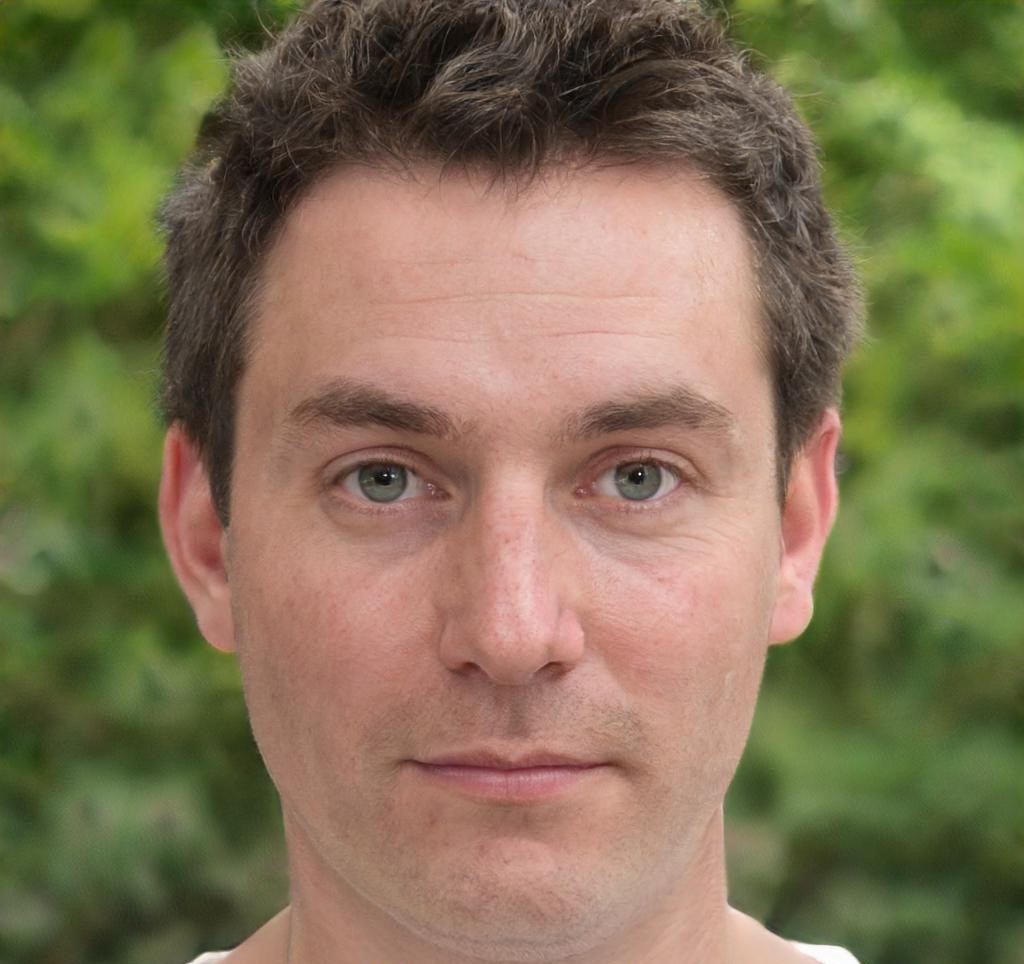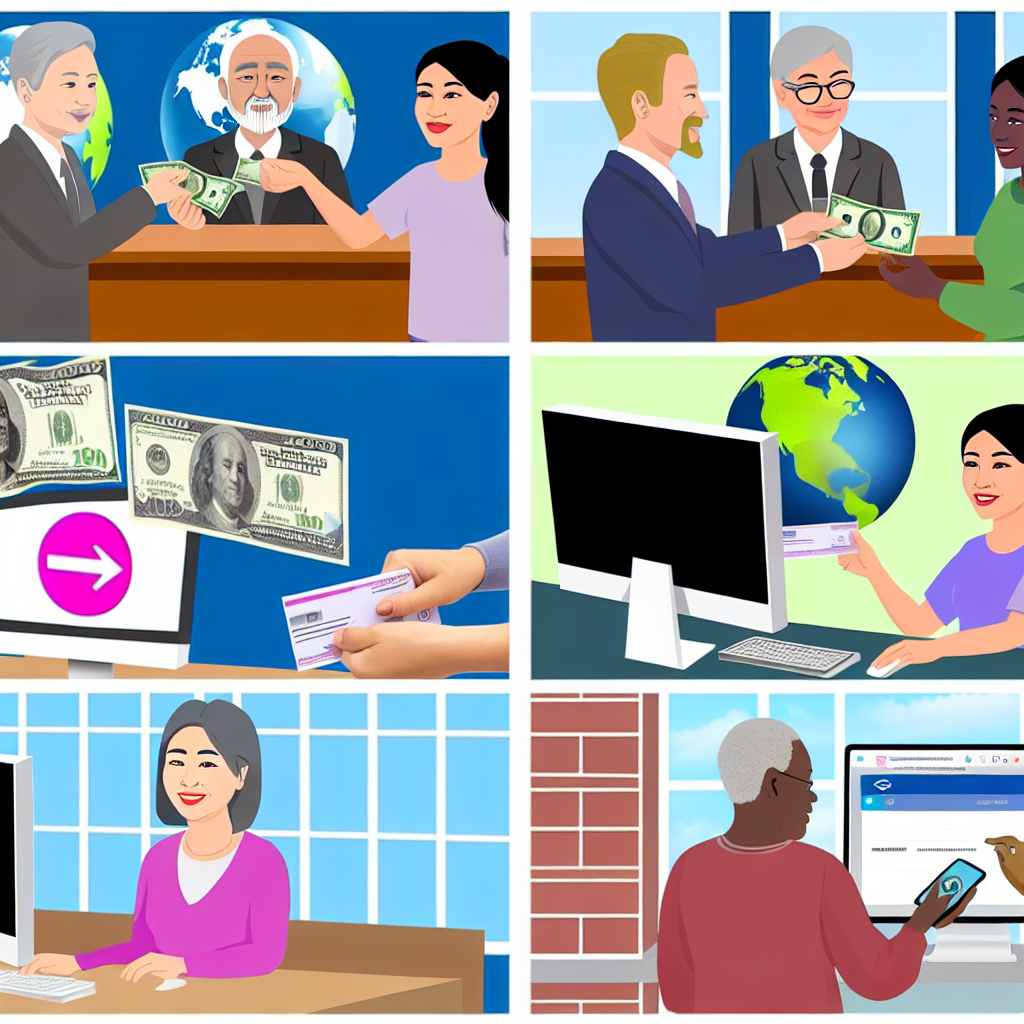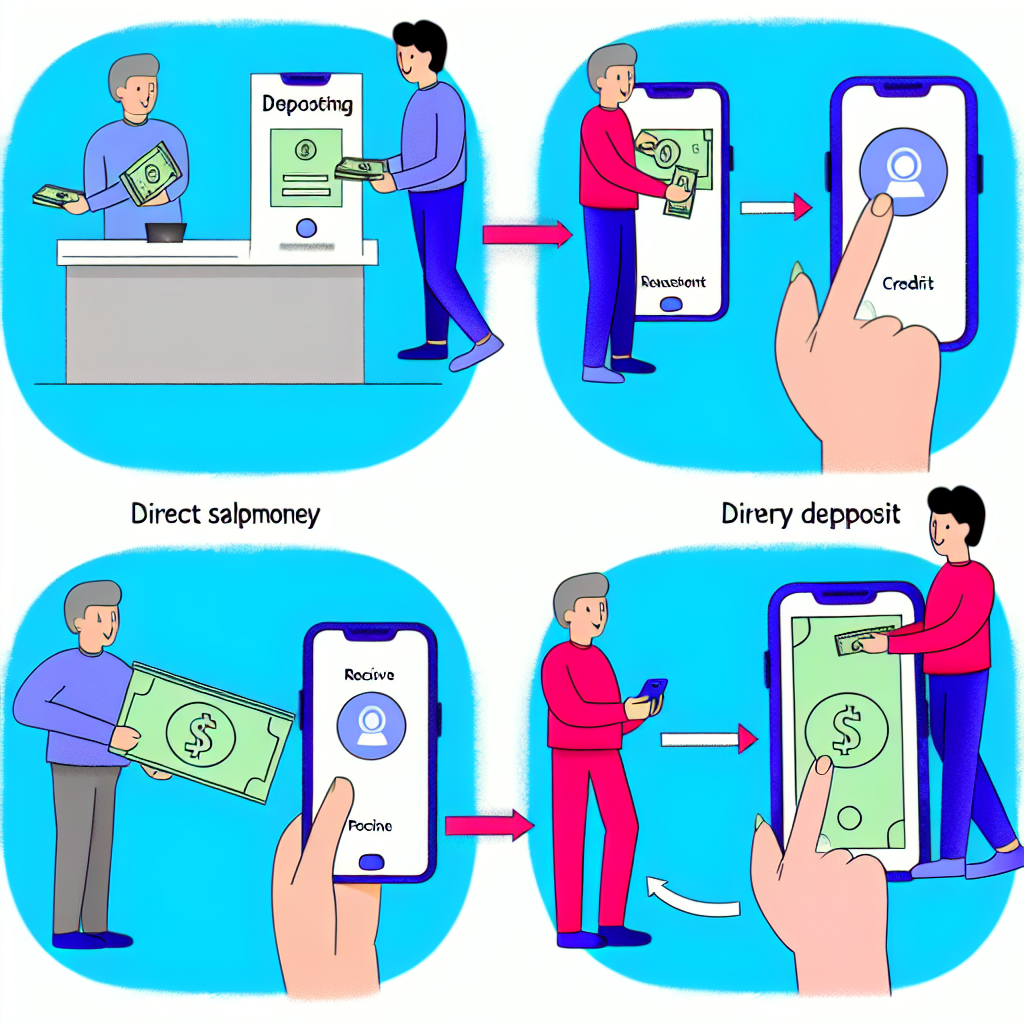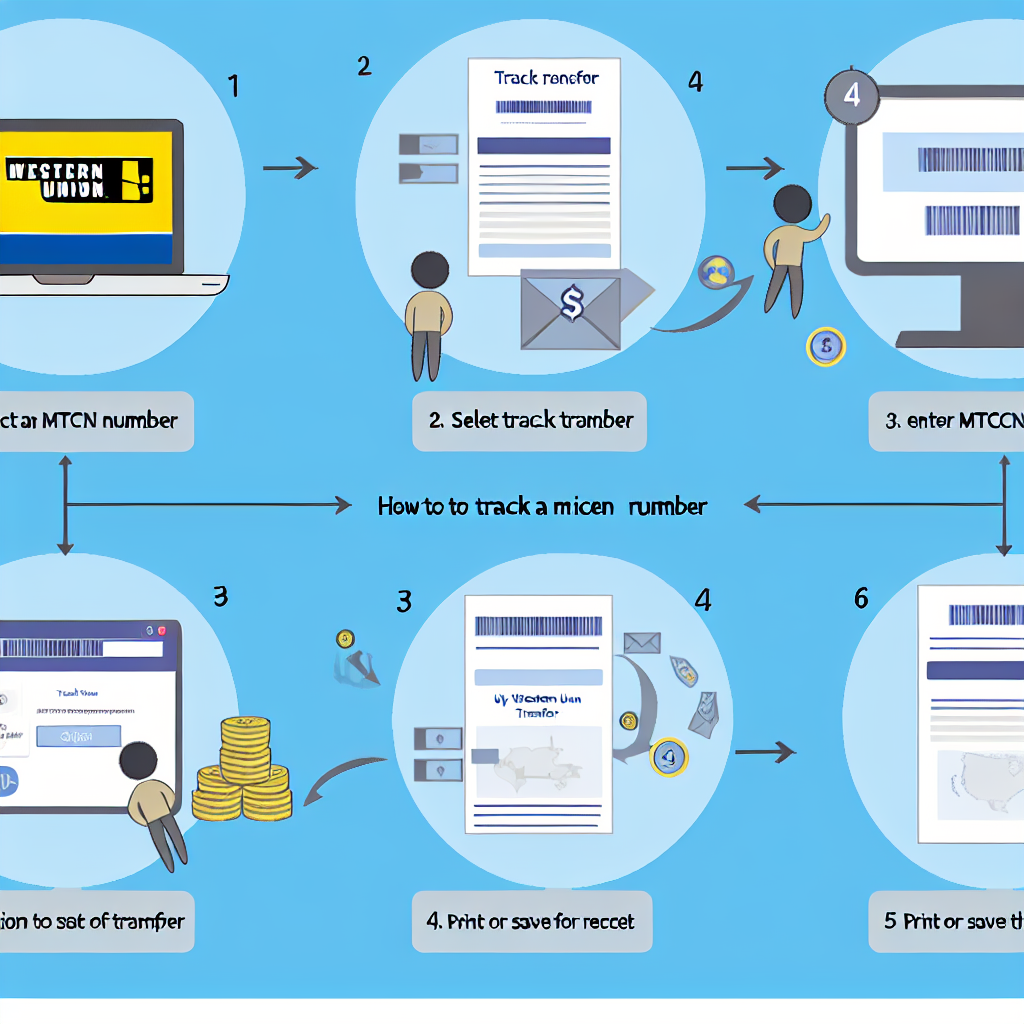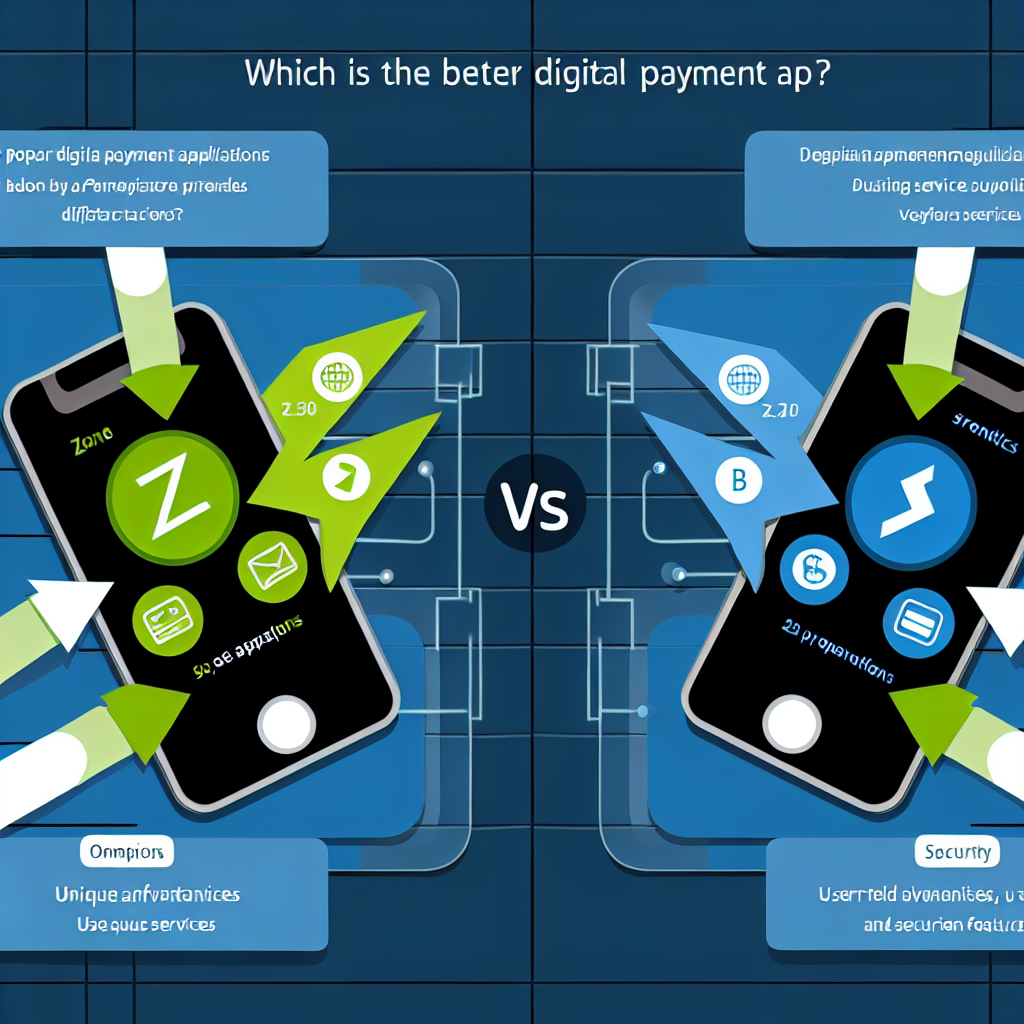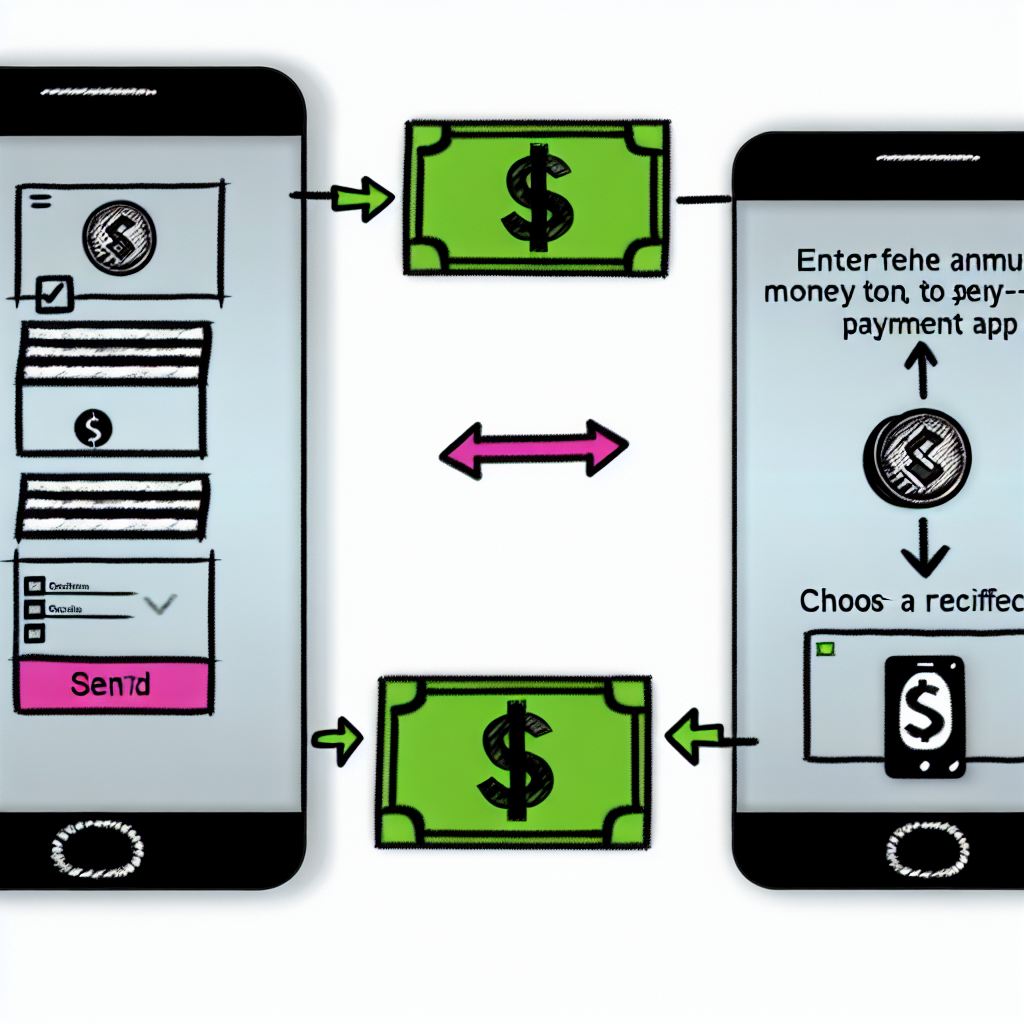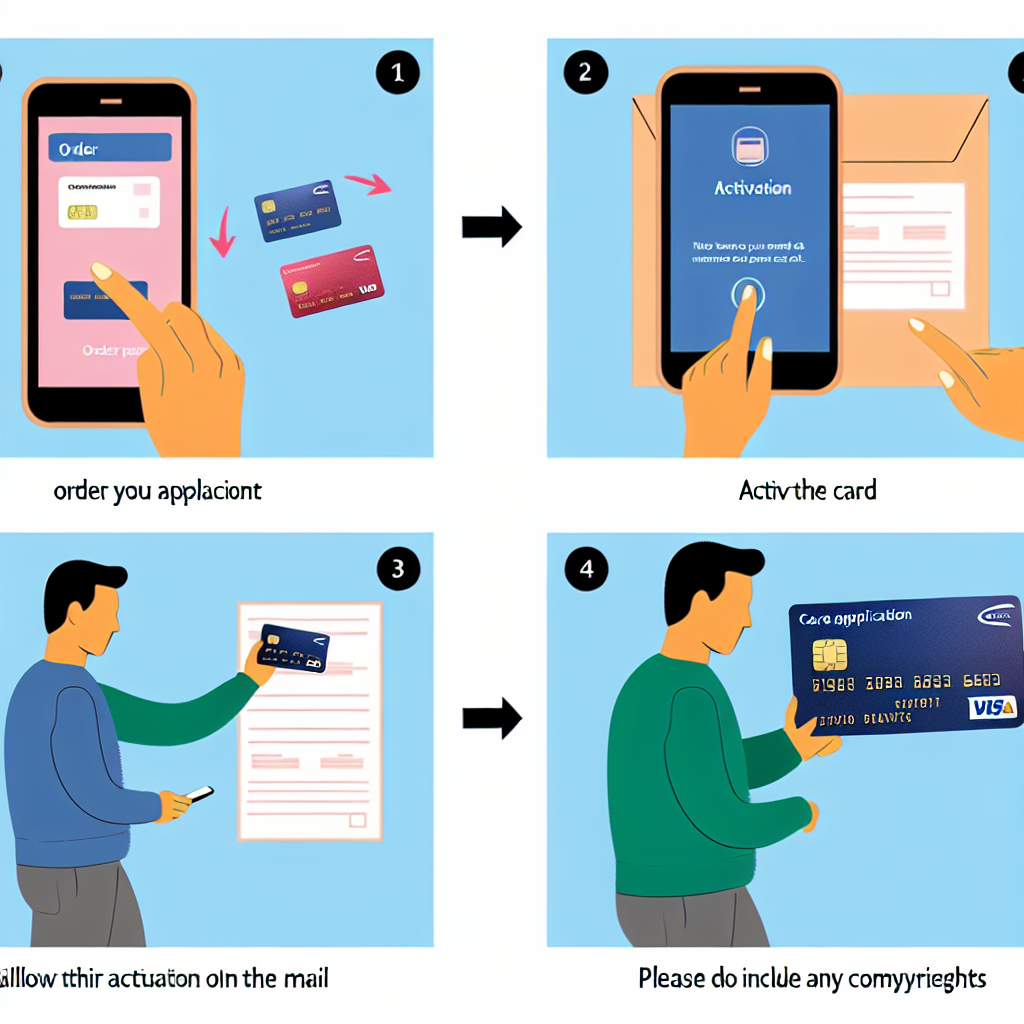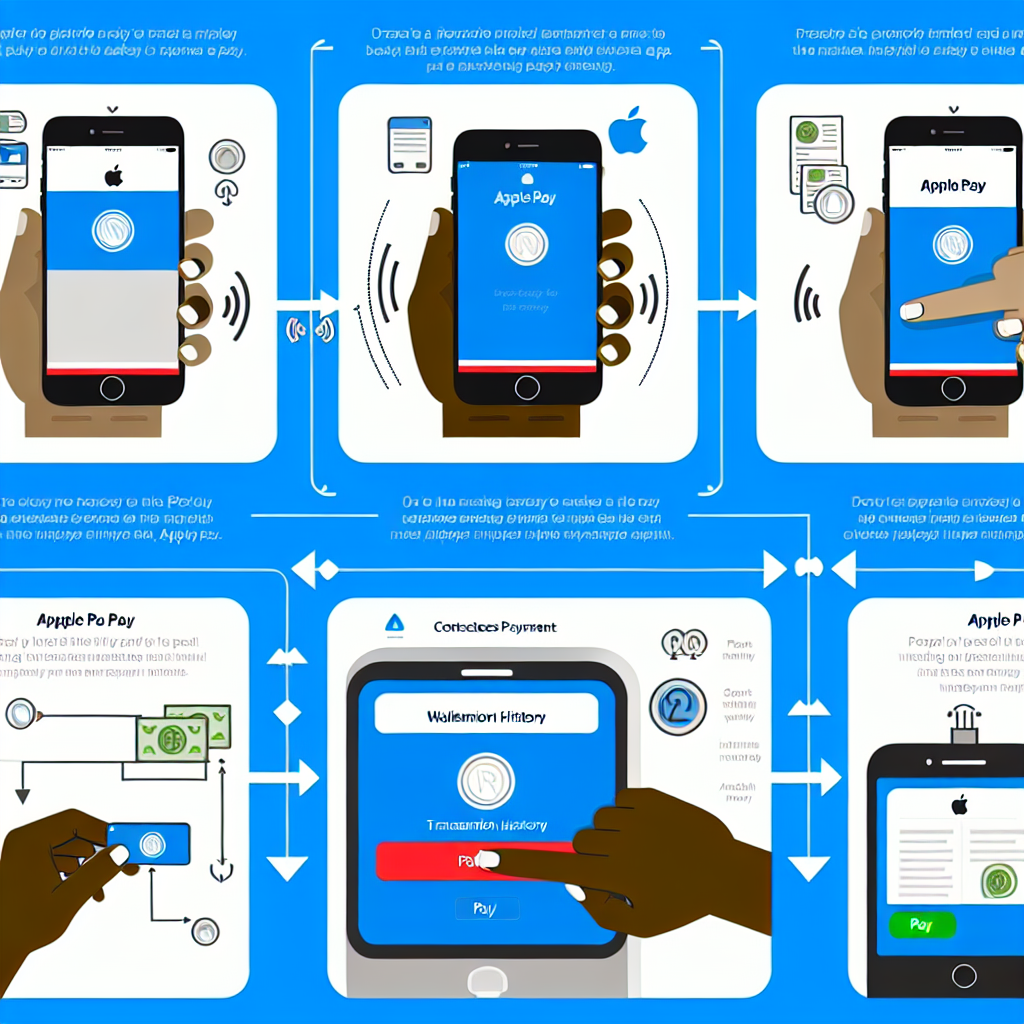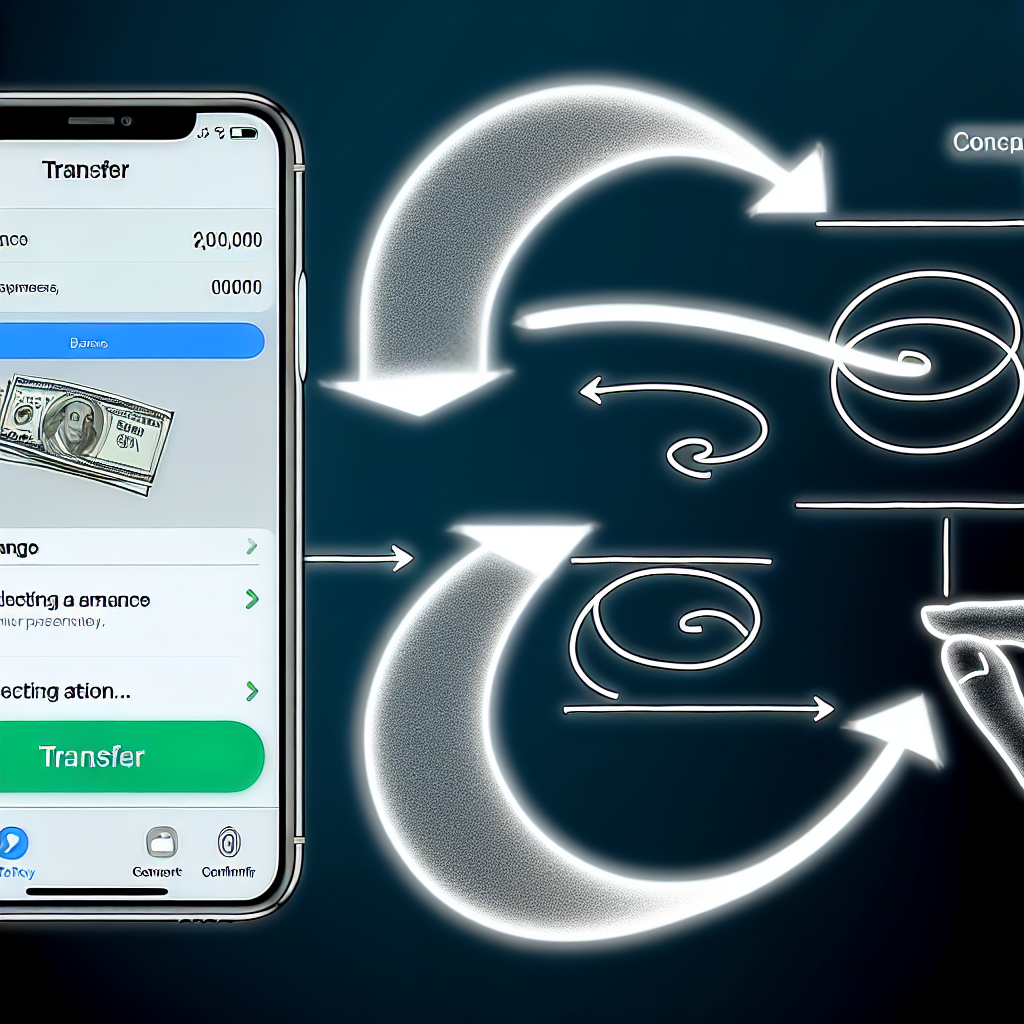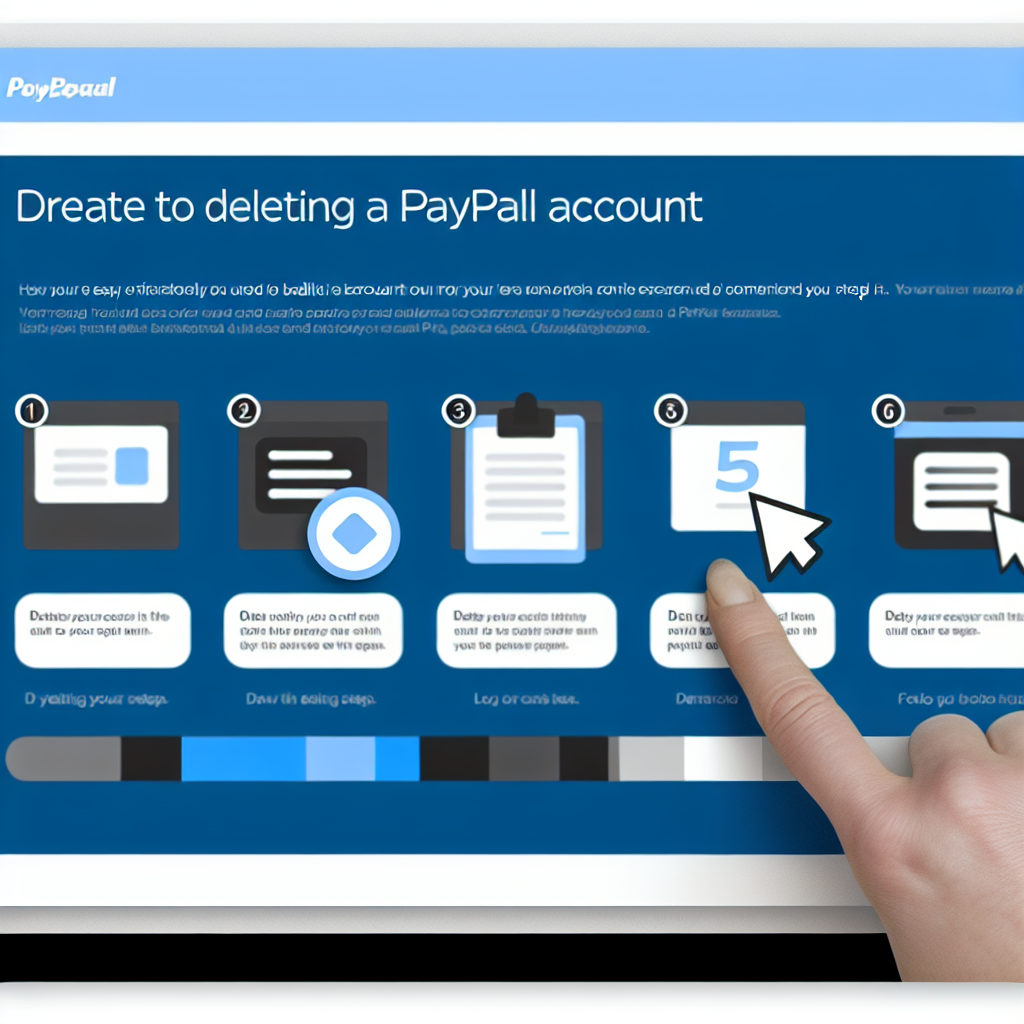Traveling in Europe is an exciting adventure, but staying connected while abroad can sometimes be a challenge. Thankfully, international SIM cards are a convenient solution for travelers looking to stay in touch without breaking the bank. In 2024, there are several options available for those exploring the diverse countries of Europe. Here are the five best international SIM cards for traveling in Europe:
1. Orange Holiday Europe
Orange Holiday Europe SIM card is a popular choice for travelers visiting multiple countries in Europe. This SIM card offers 20GB of data, along with 120 minutes of international calls and 1,000 texts. With coverage in 30 European countries, including France, Spain, Italy, and Germany, Orange Holiday Europe is a convenient option for those on the go.
2. Three UK
Three UK’s international SIM card is another great option for travelers in Europe. With the “Feel At Home” feature, customers can use their allowance in 71 destinations worldwide, including many European countries. Three UK offers competitive rates for data, calls, and texts, making it a convenient choice for budget-conscious travelers.
3. Vodafone International
Vodafone International SIM card is ideal for travelers who want flexibility and reliable coverage in Europe. With prepaid packages that include data, calls, and texts, Vodafone International offers customizable options to fit your specific travel needs. This SIM card is valid in over 40 countries, making it a versatile choice for those exploring different parts of Europe.
4. Lycamobile Europe Plus
Lycamobile Europe Plus SIM card is a popular choice for travelers looking for affordable rates and reliable coverage in Europe. With competitive data packages and low-cost international calls, Lycamobile Europe Plus offers great value for money. This SIM card is valid in 23 European countries, including the UK, France, and Spain, making it a convenient option for those traveling to popular destinations.
5. EE Europe SIM
EE Europe SIM card is a reliable option for travelers seeking seamless connectivity in Europe. With EE’s extensive coverage and fast 4G network, customers can stay connected across 48 European destinations. The SIM card offers generous data packages and competitive rates for calls and texts, making it a convenient choice for both leisure and business travelers.