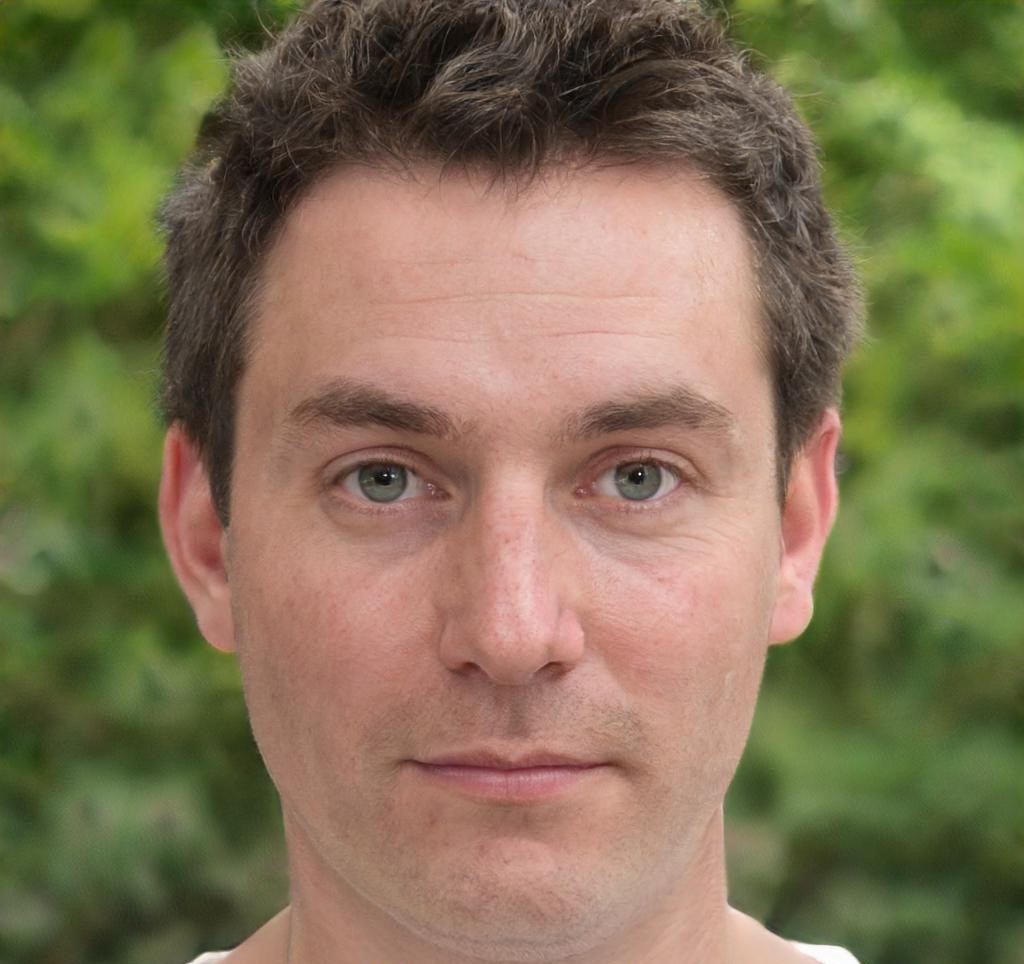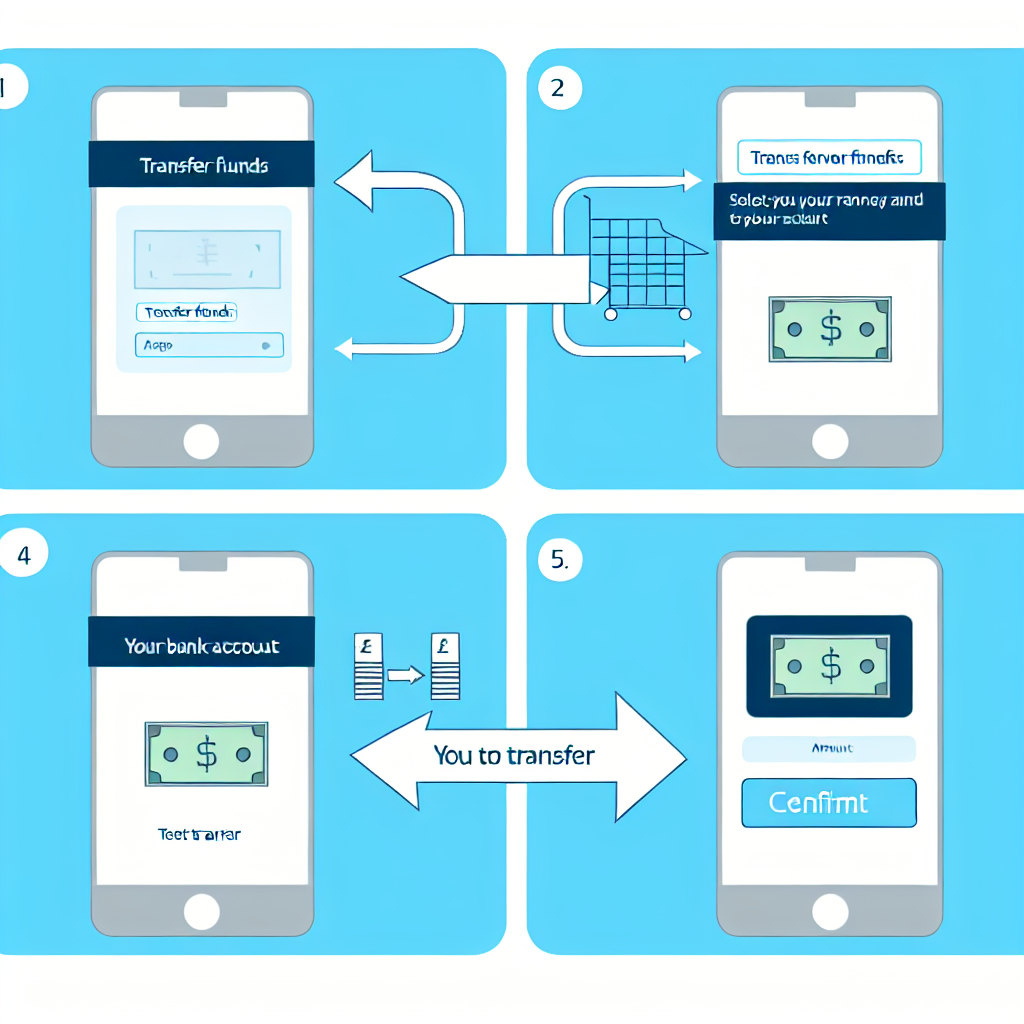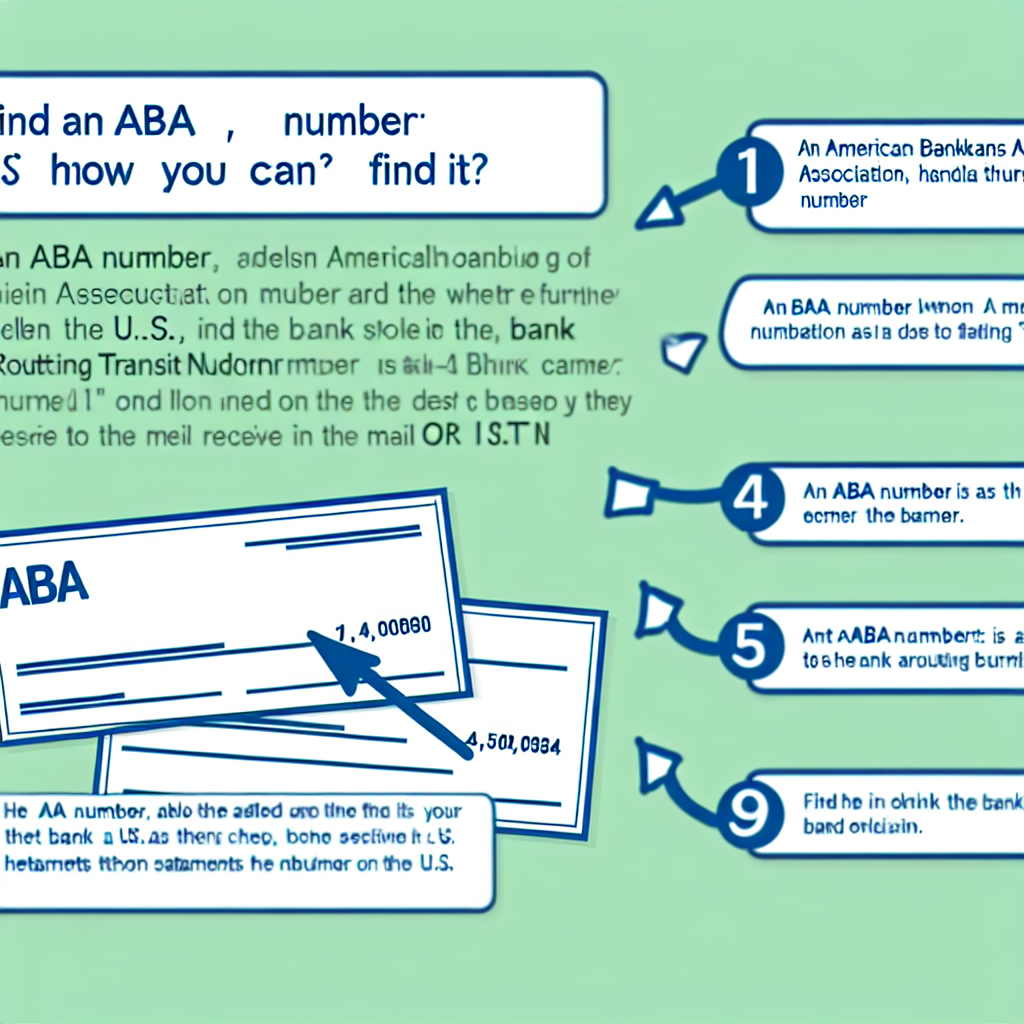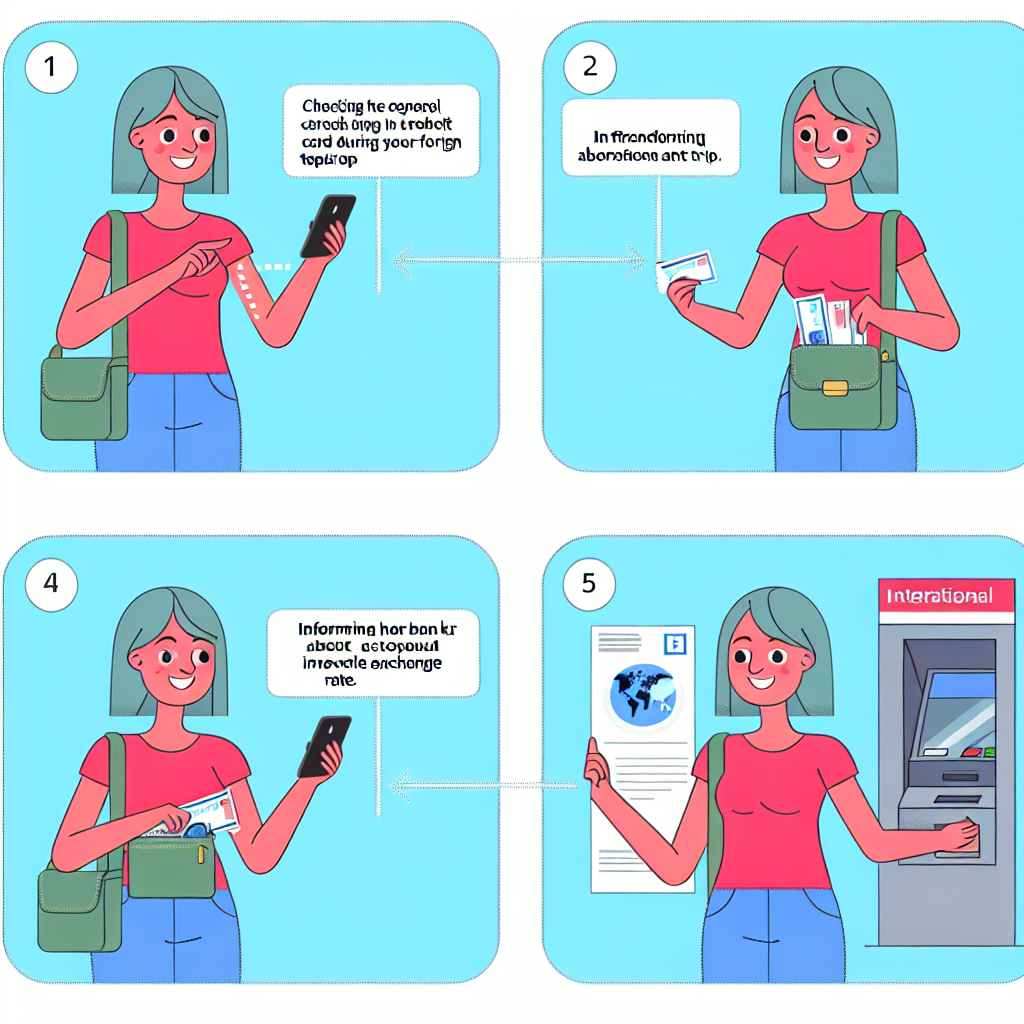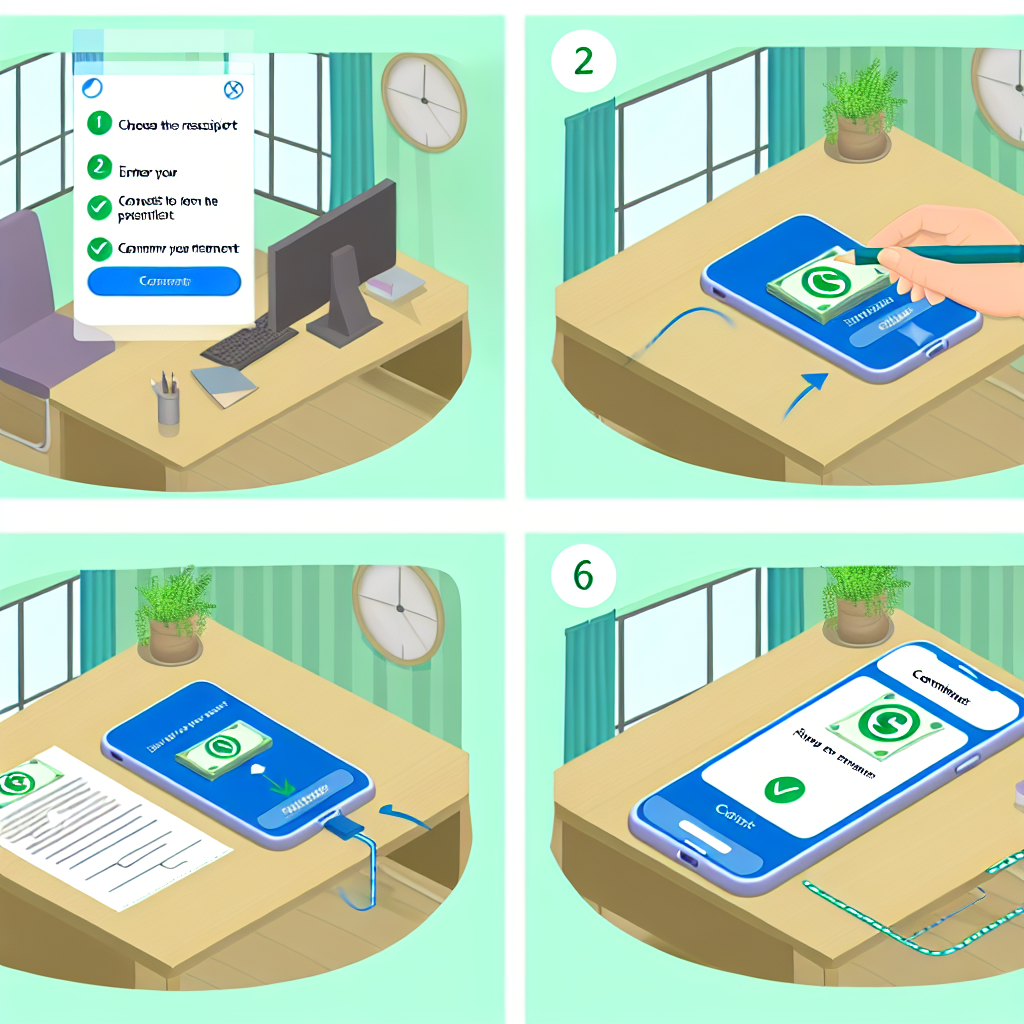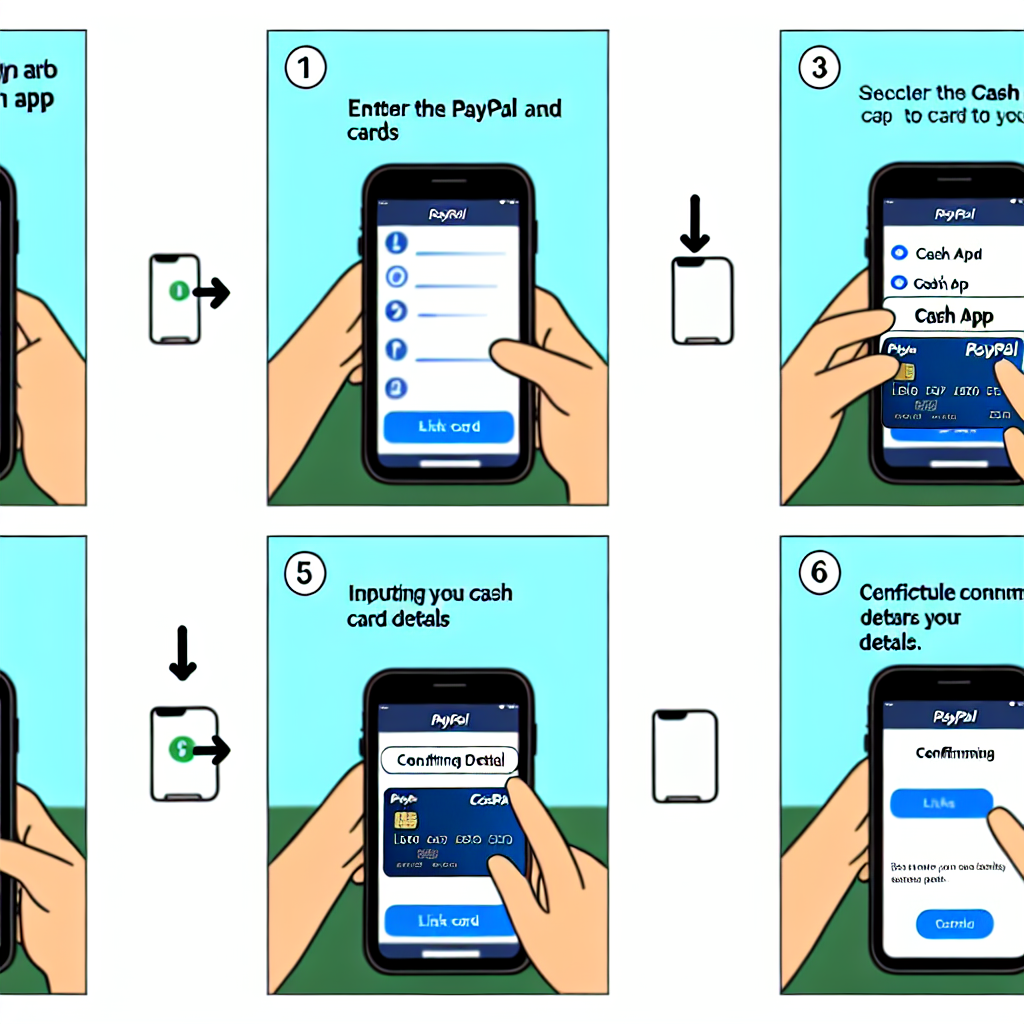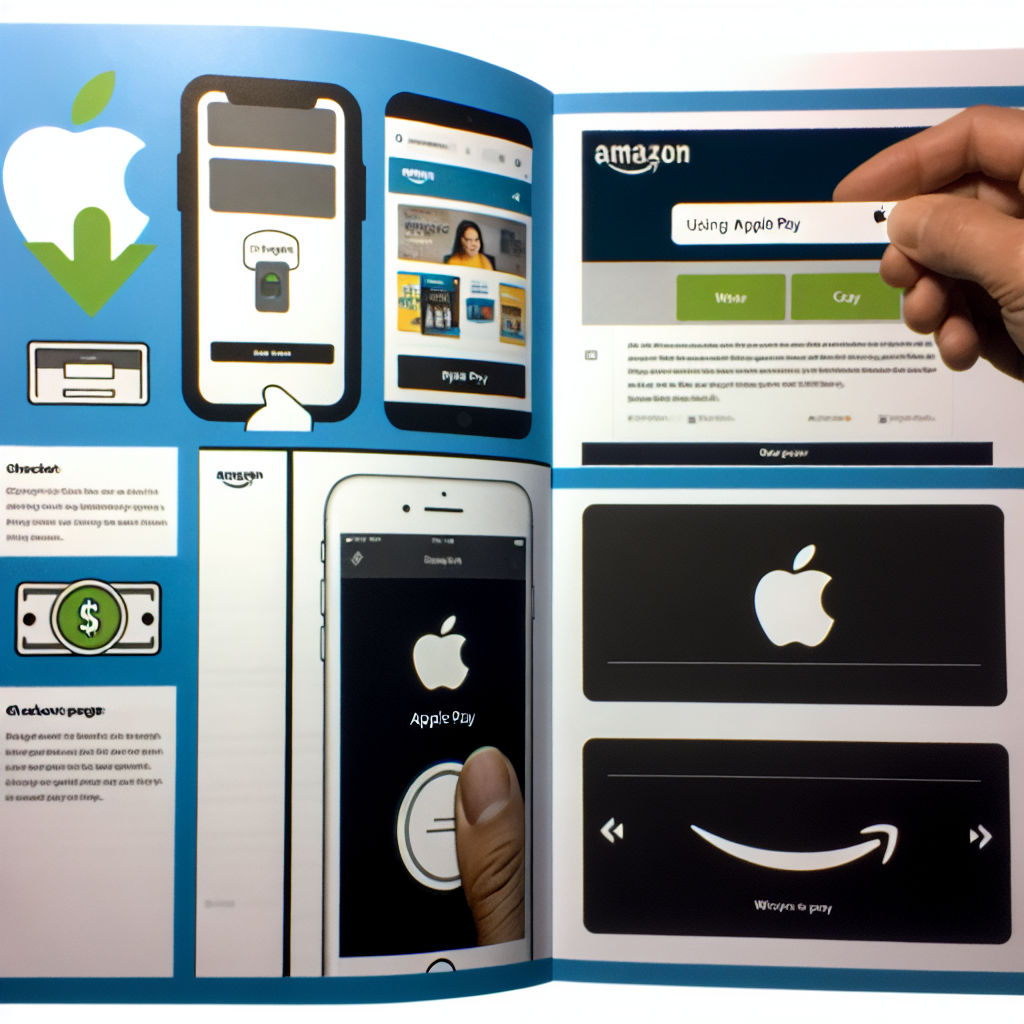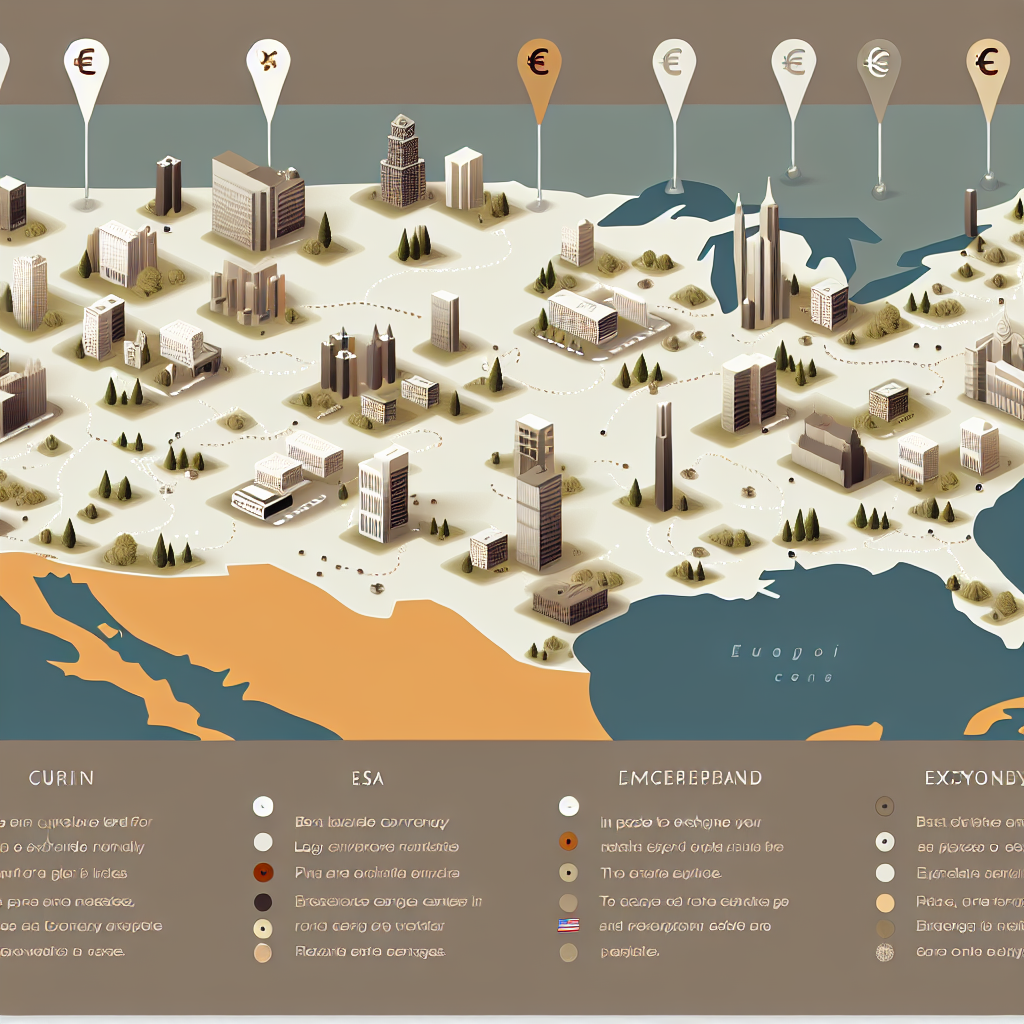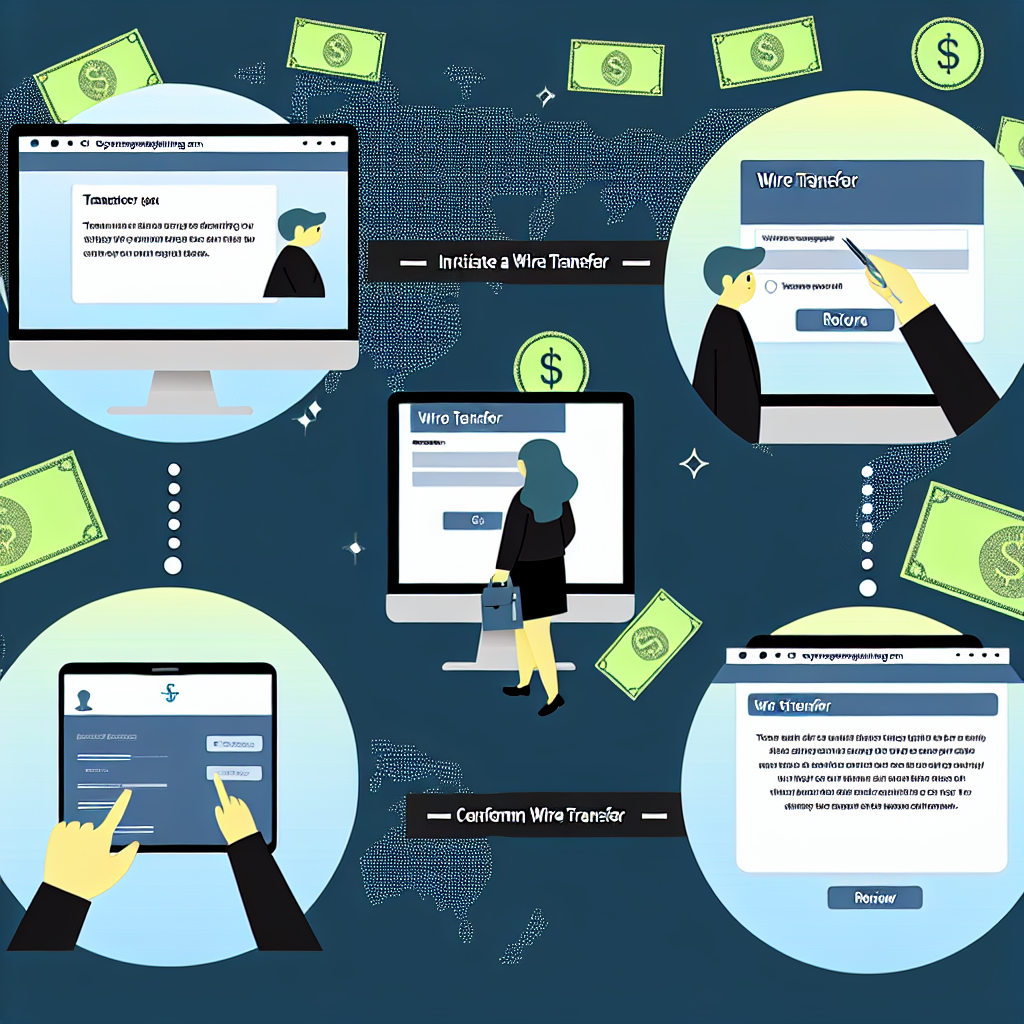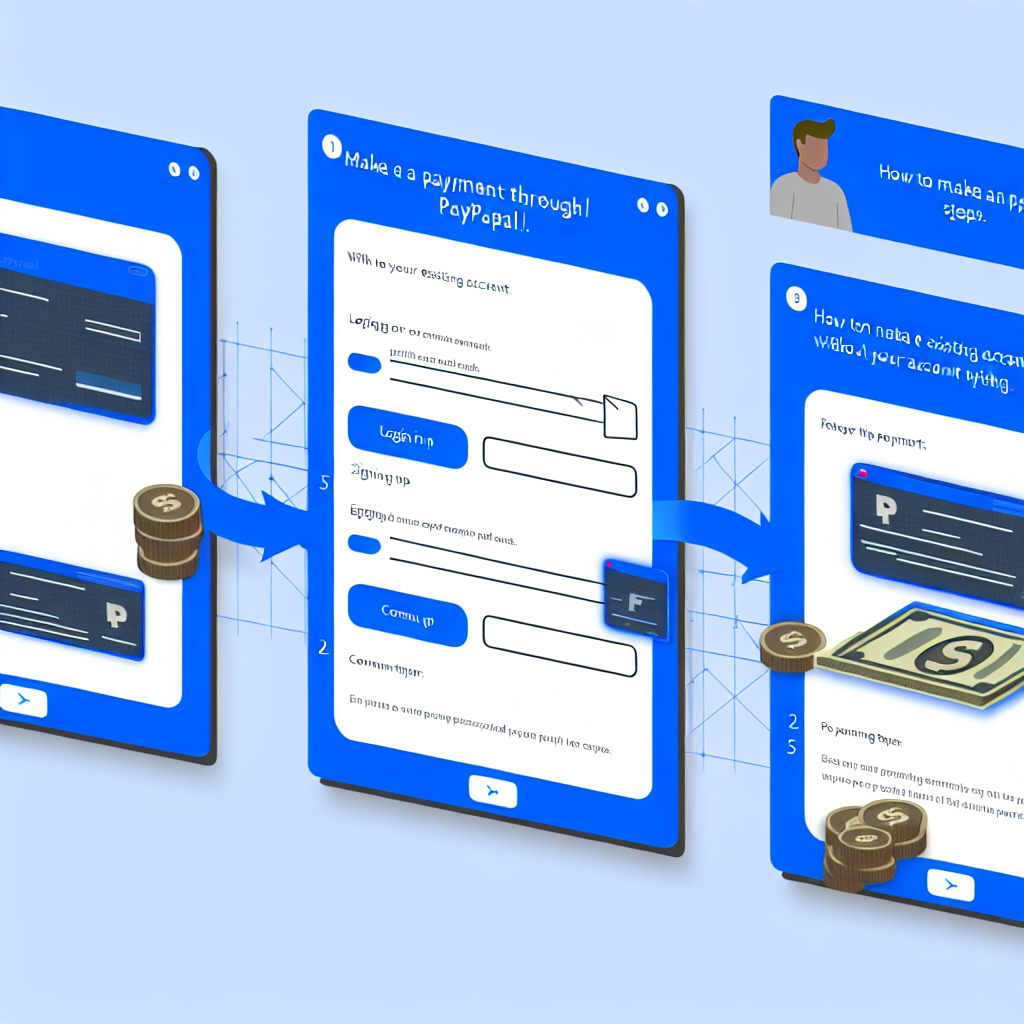Transferring money from your PayPal account to your bank account is a simple process that can be completed in just a few steps. PayPal offers different options for transferring funds, including standard transfers and instant transfers for a fee. Below, we will walk you through the steps for transferring money from PayPal to your bank account.
Linking your Bank Account to PayPal
To transfer money from your PayPal account to your bank account, the first step is to make sure that your bank account is linked to your PayPal account. If you haven’t already linked your bank account, here’s how you can do it:
1. Log in to your PayPal account.
2. Click on “Wallet” at the top of the page.
3. Under “Banks and Cards,” click on “Link a bank account.”
4. Select your bank from the list or enter your bank’s routing number and account number.
5. Follow the prompts to complete the linking process. PayPal may make two small deposits into your bank account, which you will need to verify to confirm the link.
Once your bank account is linked to your PayPal account, you can proceed to transfer money from PayPal to your bank account.
Withdrawing Funds from PayPal to Your Bank Account
To withdraw funds from your PayPal account to your bank account, follow these steps:
1. Log in to your PayPal account.
2. Click on “Wallet” at the top of the page.
3. Under “Balance,” click “Withdraw Money.”
4. Select the bank account you want to transfer the money to.
5. Enter the amount you want to transfer.
6. Click “Continue” and review the details.
7. Click “Transfer.”
Your transfer should be processed within 1-3 business days, depending on your bank’s processing time.
Instant Transfers
If you need to transfer money immediately, PayPal also offers instant transfers to eligible bank accounts or debit cards for a fee. Here’s how you can make an instant transfer from PayPal to your bank account:
1. Log in to your PayPal account.
2. Click on “Wallet” at the top of the page.
3. Under “Balance,” click “Transfer Money.”
4. Click on “Instant Transfer.”
5. Select your bank account or debit card.
6. Enter the amount you want to transfer.
7. Review the transfer details and click “Transfer.”
Please note that instant transfers may incur a fee, and the transfer limit may vary based on your account status.
Factors to Consider
When transferring money from PayPal to your bank account, there are a few factors to consider:
– **Fees:** While standard transfers are usually free, instant transfers may come with a fee.
– **Processing Time:** Standard transfers typically take 1-3 business days, while instant transfers are immediate.
– **Transfer Limits:** Depending on your account status, there may be limits on how much you can transfer at once.
– **Bank Account Verification:** Make sure your bank account is linked and verified to avoid any delays in the transfer process.
By following these steps and considering the factors outlined above, you can easily transfer money from your PayPal account to your bank account for quick and convenient access to your funds.